Appearance
Animation
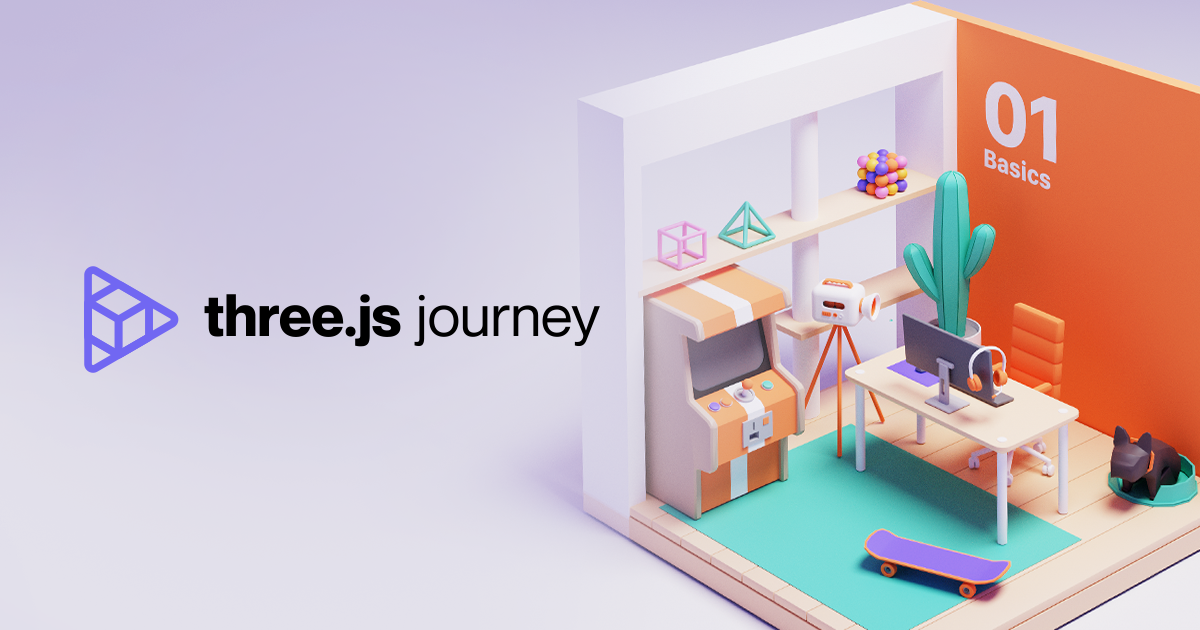
INFO
Three.js-journey 강의노트 - 06 Animation
HTML 생성
3D 오브젝트를 움직이기 위해서 화면위에 빨간 상자를 하나 띄워 본다.
HTML로 캔버스를 만들고 threejs를 import 한 script 작성
<!DOCTYPE html>
<html lang="en">
<head>
<meta charset="UTF-8">
<meta name="viewport" content="width=device-width, initial-scale=1.0">
<title>Animations</title>
</head>
<body>
<canvas class="webgl"></canvas>
</body>
</html>
Scene 및 오브젝트 생성
threejs 를 import 하고 canvas 를 쿼리셀럭터로 선택.Scene 생성후 BoxGeometry 를 이용해 Box 오브젝트를 생성
import * as THREE from 'three';
const canvas = document.querySelector('canvas.webgl');
const scene = new THREE.Scene();
const geometry = new THREE.BoxGeometry(1, 1, 1);
const material = new THREE.MeshBasicMaterial({ color: 0x00ff00 });
const mesh = new THREE.Mesh(geometry, material);
scene.add(mesh);
캔버스 사이즈 설정, 카메라, 렌더링
canvas사이즈를 적당히 설정하고 카메라 셋팅 많은 카메라 셋팅을 이용해 scene를 구성PerspectiveCamera : 가장 일반적인 모드이고 원근법이 적용되는 3D화면을 볼때 이용되는 카메라. 인간의 눈이 보는 방식을 모방하도록 설계됨.
PerspectiveCamera파라미터fov- 숫자가 낮을 수록 근접해서 보는 효과AspectRatio- 렌더링의 가로사이즈를 높이로 나눈 비율Near and Far-z-fighting피하기 위해 적절한 값을 넣어야함
OrthographicCamera : OrthographicCamera 원근 단축법을 포함 하지 않는 프로젝션을 설명 합니다. 즉, OrthographicCamera 는 장면의 수평 지점에서 만나는 것이 아니라 평행한 보기 상자를 설명 합니다.
다음 다이어그램은 직교 및 원근 포어 카메라 프로젝션 차이 보여 줍니다. - windows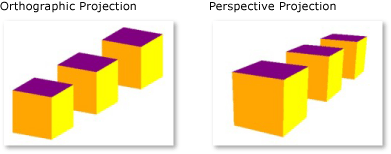
const sizes = {
width: 800,
height: 600,
};
// 카메라
const camera = new THREE.PerspectiveCamera(75, sizes.width / sizes.height);
camera.position.z = 3;
scene.add(camera);
// 렌더링
const renderer = new THREE.WebGLRenderer({
canvas: canvas,
});
renderer.setSize(sizes.width, sizes.height);
Clock, tick()
clock threejs에서 시간을 추적 또는 관리할 수 있는 객체.tick() 함수를 이용해 오브젝트의 애니메이션을 실행
// clock
const clock = new THREE.Clock()
const tick = () => {
const elapsedTime = clock.getElapsedTime()
camera.position.x = Math.sin(elapsedTime);
camera.position.y = Math.cos(elapsedTime);
camera.lookAt(mesh.position);
renderer.render(scene, camera);
window.requestAnimationFrame(tick);
};
tick();
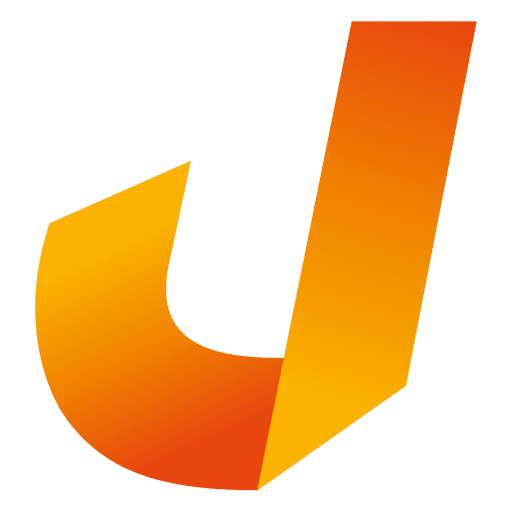 Jin's Wiki
Jin's Wiki